How To: Remove Table Formatting in Excel 2010 [Field Notes]
Problem:
I added a table in Excel 2010 and now I need to get rid of the table aspect and make them normal cells again.
Just changing the formatting to “Normal” doesn’t remove the programmatic features of table formatting (I can still sort my data as a table, etc. which I don’t want to be able to do.
Solution
This is called “converting to a range.” To convert a table back to a range:
- Highlight the table in your spreadsheet
- The
Designtab will appear on the ribbon menu. Click it to enter the design section. - In the design section, click the
Convert to Rangebutton. - Excel will ask you if you’re sure. Click Yes.
- The range will be converted to normal cells.
See it in Action
I put together an animated version here for those who are more visual:
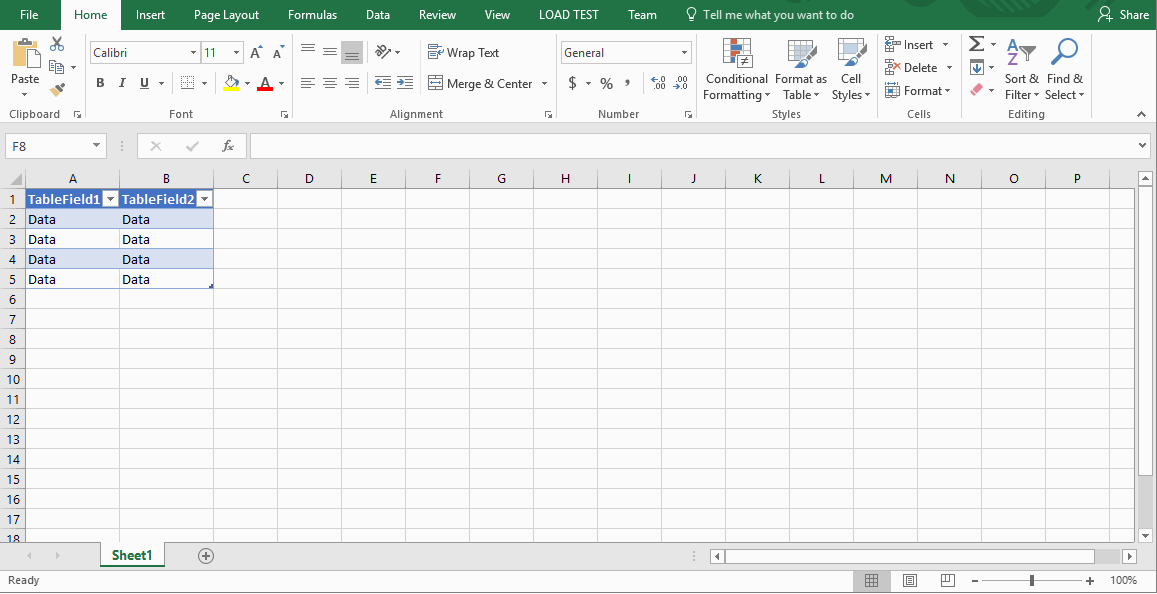
Hope this helps!

Leave a comment