Fix: Crystal Reports 2008: “Default printer is not available” and/or Un-expandable Collapsed Sections [Field Notes]
Problem:
In Crystal Reports 2008, when opening up a report that came from elsewhere (usually another user’s machine), I see:
default printer is not available.
Oftentimes, this will be accompanied by a strange behavior that will cause reports (or sub-reports) to look completely collapsed, like the following image:

“Oh”, you say to yourself, “I’ll just expand those sections manually and carry on.” Well think again, renegade – Crystal Reports will have none of it. The sections appear frozen in place forever.

Your report sections. It is as painful as it looks.
Solution
Luckily, per usual, StackOverflow was a big help here.
This solution has two different parts – you may only need one or the other, but I’ve found them both to be a pretty effective one-two punch in this situation.
Part 1: Change Your Printer Settings
- While in the report, click
File > Page Setup... - Check the box labeled
No Printer (optimize for screen display). - Check the box labeled
Dissociate formatting page size and Printer Paper Size. - The box should look like below:
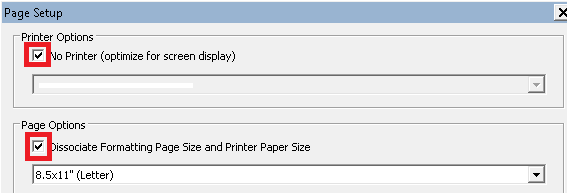 That should do it.
That should do it.
Part 2: Change Display Options
In case you have some sub-reports, etc. that didn’t quite get the message to thaw out, bro, it’s likely because they were hidden before or hidden as a result of the printer situation being screwy.
Try the following:
- While in the report, click
File> Options... - Click the
Layouttab (usually visible by default in my experience) - In the
Design Viewsection, check the “Show hidden sections” option. This will cause any unwieldy sections to fall in line and become visible.

Leave a comment