Quick Tip: The “shell:” prefix in Windows 8.1 dialogs (Finding the Startup Folder in Windows 8.1 quickly and more!)
Every once in a while I’ll Google for something relatively straightforward to see if there’s a better way to do it.
Today, that was finding the startup folder with Windows 8.1 – and I’m glad I looked!
I found an excellent Microsoft KB Article (unfortunately I lost the link). Apparently, you can just open a run dialog and type shell:startup:
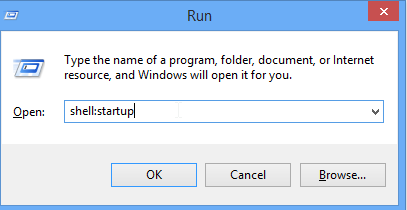
…and voila! The startup menu is there.
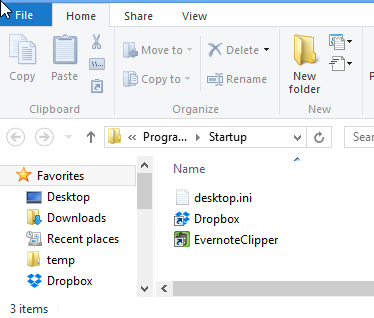
A lot easier than remembering C:\Users\Sean\AppData\Roaming\Microsoft\Windows\Start Menu\Programs\Startup, if I do say so.
I did some more digging and found a great post on PeteNetLive that goes through some of the other shortcuts that exist as well.
And the potential exists for more! Per the article, you just have to open regedit.exe and navigate to HKLM > Software > Microsoft > Windows > CurrentVersion > Explorer > FolderDescriptions. In there is a menu with all of the GUIDs. Look at the Name property for the thing you’d have to type. I see a few interesting ones on mine, though your mileage may vary.

Leave a comment