How to Properly Add ‘FYI events’ in Outlook
Problem
Ever wanted to inform your coworkers of an event – perhaps a calendar notification that you would be out of office? Outlook doesn’t actually make this easy to do.
Below are my guidelines for sending FYI events to your coworkers in a painless way:
Tips While Creating Your Meeting
- Don’t request responses: Under the “responses” menu, uncheck “Request Responses”. This will ensure that recipients won’t be prompted to accept the meeting
- Put “FYI” in the subject: This lets coworkers know it isn’t anything they need to respond to.
- Mark as low priority: FYIs are usually low priority. This helps people filter things.
- Don’t Mark the Event as Private: Others may need to see the text of when they look at your calendar. You’d rather them see “FYI: Sean out of office” rather than “Private”.
- Consider not setting a reminder: Does everyone really need to be reminded that you’ll be out of office? If not, consider not setting this. You can still set it for yourself later.
- Don’t set the status as out of office: Otherwise, when your co-workers accept the event, they’ll also be shown as out of office. You can set the status for yourself after sending the meeting.
- Invite only the people who need to know: True of meetings in general, it’s especially true for these sort of FYI events. I’d only inform direct stakeholders and direct management. Others can always forward the meeting if need be.
Tips After Creating Your Meeting
- Set an alarm for yourself if you’d like: This will inform you prior to the event without annoying anyone else. Just open the event, change the alarm, and click “Save” without sending an update.
- Set yourself to out of office: Open the meeting, change the status to “Out of Office”, and click Save without sending an update. Now your coworkers will still be shown as in the office, but you won’t.
An Animated Walkthrough
Because why not?
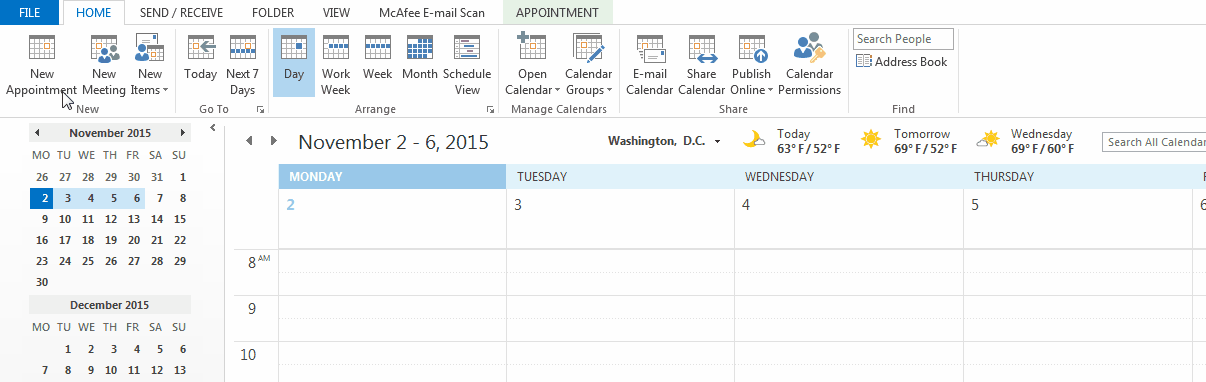
Hope this is helpful!

Leave a comment