VSCode Tip: Watching Files
File this under VS Code Can do That?!
Sometimes I need to watch a log file or other file for changes, whether it be on my local machine or a remote server. On windows this can be a bit of a pain, and you oftentimes have to dump out of your IDE to make it happen.
So on a whim one day, I said “I wonder if VS Code can do that”. I search the extensions, and lo and behold, VS Code can do that!
Enter VS Code and the Log Viewer Extension
- Open VS Code
- Click on the
Extensionsbutton - Type
Log Viewerin the search box - Find the Log Viewer Extension and install it.
Setting up the Extension
- In VS Code, open the Command Bar (for me,
CTRL + Shift + Pdoes this) - Type
Workspace Settingsor similar and then selectPreferences: Open Workspace Settings - In the settings, add a section for
logViewer.watchthat defines some titles and patterns for files that you’d like to watch. Below is an example of watching two separate files on different servers. I add the below and save my preferences:
{
"logViewer.watch": [
{
"title": "Server 1 IIS",
"pattern": "\\\\servername\\C$\\inetpub\\logs\\LogFiles\\W3SVC2\\u_ex180718.log"
},
{
"title": "Server 2 IIS",
"pattern": "\\\\servername2\\C$\\inetpub\\logs\\LogFiles\\W3SVC2\\u_ex180718.log"
},
]
}
What are the Results?
The log viewer opens a screen, and we can see all the applicable watches and view their updates as they change.
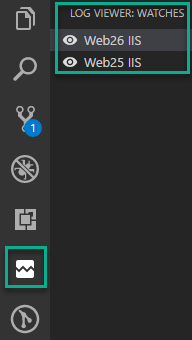
I love that I can define patterns and not just file paths, so that I can watch multiple files at once.
What do you Think?
Hope you enjoyed this tip! Drop your other favorite tips in the comments, and check out VS Code Can do That?! for a lot of other great tips!

Leave a comment