How to Use a Macro to Shorten Link Text in Google Sheets
Google Sheets is a phenomenal tool for group collaboration, but occasionally I wish it could do a little bit more.
Recently, I had 400+ links with their full URLs in a spreadsheet – and reader, they were messy looking. I figured it would be nicer to have a link text of “Link” that points to the URL, rather than the URL itself.
How I did it
You’ll repeat this process twice, one for each macro you want.
- Open the Google Sheet
- Click
Tools --> Macro --> Record Macro:
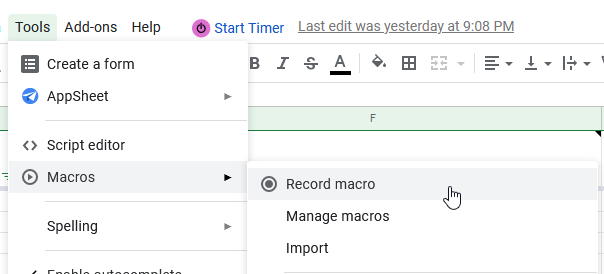
- Save the Macro with a Name and keyboard shortcut:
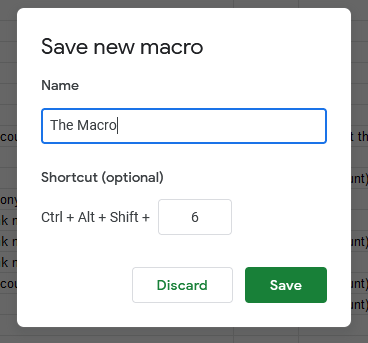
- Click to edit the script:
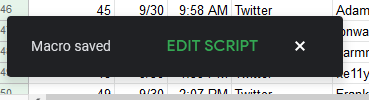
If you miss it, you can click the script editor from the menu:
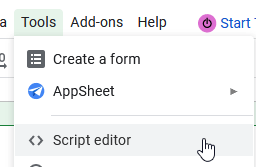
- Replace the contents of that function with the contents of this function to shorten links:
// Sets link text to "Link" in current cell
function ShortenHyperlinkText() {
var spreadsheet = SpreadsheetApp.getActive();
var currentText = spreadsheet.getCurrentCell().getRichTextValue().getText();
spreadsheet.getCurrentCell().setRichTextValue(SpreadsheetApp.newRichTextValue()
.setText('Link')
.setLinkUrl(currentText)
.build());
};
Or this function to expand links:
// Sets link text to the full URL
function ElongateHyperlinkText() {
var spreadsheet = SpreadsheetApp.getActive();
var currentLinkText = spreadsheet.getCurrentCell().getRichTextValue().getLinkUrl();
spreadsheet.getCurrentCell().setRichTextValue(SpreadsheetApp.newRichTextValue()
.setText(currentLinkText)
.build());
};
Caveats
- Use at your own risk etc. etc. (luckily, if you change anything you don’t want changed, you should be able to undo it.)
- This doesn’t work on a range of highlighted cells. For this particular script, you have to highlight the cell with the link text and then run the macro.
- This assumes that when you run the shortener, you have a link. It also assumes that when you elongate a cell with a link, it actually has a link.
It’s pretty rudimentary, but it helped me out in a pinch so I figured I’d share.

Leave a comment